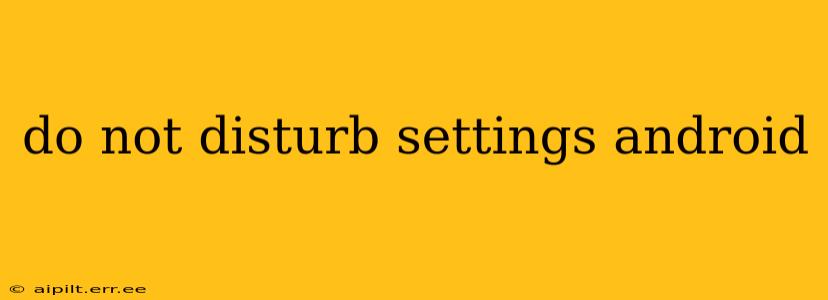Android's Do Not Disturb (DND) feature is a powerful tool for managing notifications and maintaining focus. Whether you're trying to concentrate on work, sleep peacefully, or simply avoid distractions, understanding how to fully utilize DND settings is crucial. This guide will walk you through the various options and customization possibilities available on most Android devices. Note that specific settings and their locations may vary slightly depending on your Android version and device manufacturer (Samsung, Google Pixel, etc.).
How Do I Turn on Do Not Disturb on Android?
Activating Do Not Disturb is usually straightforward. The most common methods include:
-
Quick Settings: Swipe down from the top of your screen (once or twice, depending on your phone) to access the Quick Settings panel. Look for the DND icon (often a crescent moon or a bell with a slash through it). Tap it to toggle DND on or off.
-
Notification Panel: Some Android versions allow you to access DND directly from the notification panel. When a notification arrives, check the notification shade for a DND toggle.
-
Settings Menu: For more precise control, navigate to your phone's Settings app. Search for "Do Not Disturb" or "Sounds and notification," and you'll find the DND settings menu.
What Happens When Do Not Disturb is On?
When Do Not Disturb is enabled, your phone will significantly reduce or silence incoming notifications. This includes calls, messages, emails, and app notifications. However, the exact behavior depends on your chosen settings. You can customize which notifications are allowed through even while DND is active.
How to Customize Do Not Disturb Settings on Android?
Android's DND offers a remarkable degree of customization:
1. Scheduling Do Not Disturb:
This is arguably the most useful feature. You can schedule DND to automatically turn on and off at specific times, like during your sleep hours or while you're at work. This eliminates the need to manually enable and disable it each time. Look for options like "Scheduled" or "Automatic Rules" within the DND settings.
2. Exceptions for Specific Contacts:
You can specify contacts who are allowed to bypass DND. Calls and messages from these prioritized contacts will still come through, even while DND is active. This is particularly helpful for emergencies or important calls from family members.
3. Allowing Notifications from Specific Apps:
Similar to contact exceptions, you can permit notifications from particular apps, even with DND enabled. This is useful if you want to receive alerts from certain apps, like messaging apps, but silence others.
4. Priority Only Mode:
Many Android versions offer a "Priority only" mode within the DND settings. This mode allows you to customize which calls and notifications will get through while others are silenced.
5. Visual Interruptions:
Some Android devices allow you to further customize how DND impacts visual notifications. You might be able to choose whether you'll see notification icons or completely suppress all visual indications.
Can I Use Do Not Disturb During a Call or While Driving?
Android often integrates DND with other features for enhanced convenience:
-
Driving Mode: Many devices activate a specialized driving mode that uses DND to automatically silence distracting notifications while you're driving. This feature often integrates with other driving-related features like GPS navigation.
-
During Calls: You can configure DND to automatically activate while you're already on a call, preventing interruptions.
How to Quickly Turn Off Do Not Disturb?
There are several ways to quickly disable DND when you need to:
- Quick Settings: The same method you used to enable it will usually disable it.
- Notification Panel: Check the notification panel.
- Power Button: Sometimes, a long press on the power button might bring up a quick toggle for DND.
Troubleshooting Do Not Disturb Issues
If your DND settings aren't working as expected:
- Check your settings: Ensure that DND is actually turned on and that your exceptions are correctly configured.
- Restart your phone: A simple restart can often resolve minor software glitches.
- Update your operating system: Make sure your Android version is up-to-date.
- Check for app conflicts: Certain apps might interfere with DND. Try temporarily disabling apps that might be causing problems.
By mastering these Do Not Disturb settings, you can significantly improve your focus and reduce distractions on your Android device. Remember to experiment with different configurations to find the perfect balance between staying connected and enjoying peace and quiet.