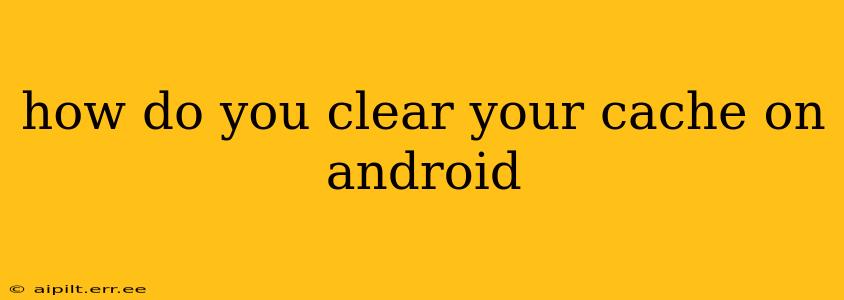Clearing your cache on Android can resolve many issues, from sluggish performance to app crashes. It's a simple process, but the exact steps vary slightly depending on your Android version and phone manufacturer. This guide will walk you through clearing your cache, addressing common questions and concerns along the way.
What is Cache Anyway?
Before diving into the how-to, let's understand what cache is. Your Android phone stores temporary files, images, and data – this is the cache. It's designed to speed up app loading and overall performance by storing frequently accessed information. However, a bloated cache can lead to problems. Think of it like a cluttered desk – it eventually hinders productivity.
How to Clear the Cache for Individual Apps
This is the most common and often most effective method for addressing specific app issues.
- Open your phone's Settings app. This is usually a gear-shaped icon.
- Find "Apps" or "Applications." The exact wording differs slightly depending on your phone's manufacturer and Android version.
- Locate the problematic app. Scroll through the list until you find the app experiencing issues.
- Tap on the app. This will open the app's information page.
- Select "Storage" or "Storage & cache." Again, the wording varies.
- Tap "Clear Cache." This will delete the temporary files specific to that app. Your app data, such as login information and settings, will remain intact.
How to Clear the Cache for All Apps at Once (Caution!)
This is a more drastic measure and should only be used if individual app cache clearing doesn't resolve the issue. It will clear all cached data across all apps.
- Access the Recovery Mode: The method for accessing recovery mode varies depending on the phone model. Commonly, you'll need to power off your phone and then hold down a combination of buttons (often the power button and volume up or down buttons). Search online for "[Your Phone Model] recovery mode" for precise instructions.
- Navigate the Menu: Use the volume buttons to navigate the recovery mode menu and the power button to select options.
- Find "Wipe Cache Partition": Carefully select this option.
- Confirm: The process will take a few minutes. Once complete, reboot your device.
How Often Should I Clear My Cache?
There's no strict schedule. If you're experiencing slowdowns, crashes, or storage issues, then clearing your cache is a good troubleshooting step. Regularly clearing your cache (e.g., every few months) is generally a good preventative measure, particularly if you have a lot of apps or use data-intensive applications.
Will Clearing My Cache Delete My Data?
No, clearing your app cache will not delete your app data, settings, or personal files. It only removes temporary files, which the app can easily re-create.
What if Clearing the Cache Doesn't Solve the Problem?
If clearing the cache doesn't resolve your issues, the problem might lie elsewhere. Consider these possibilities:
- Low storage space: Check your available storage and delete unnecessary files or apps if needed.
- Outdated apps: Update your apps to the latest versions.
- Software bugs: Check for system updates.
- Hardware issues: In rare cases, the problem might be a hardware malfunction.
Does clearing cache free up storage space?
Yes, clearing your cache does free up storage space on your Android device. The amount of space freed up will vary depending on how many apps you have and how much data they have cached.
What are the benefits of clearing cache on Android?
Clearing your cache can improve your phone's performance, fix app errors, free up storage space, and improve the overall user experience.
By following these steps and understanding the nuances of Android cache management, you can effectively troubleshoot and optimize your device's performance. Remember always to search for specific instructions for your phone model if you are unsure about any step.