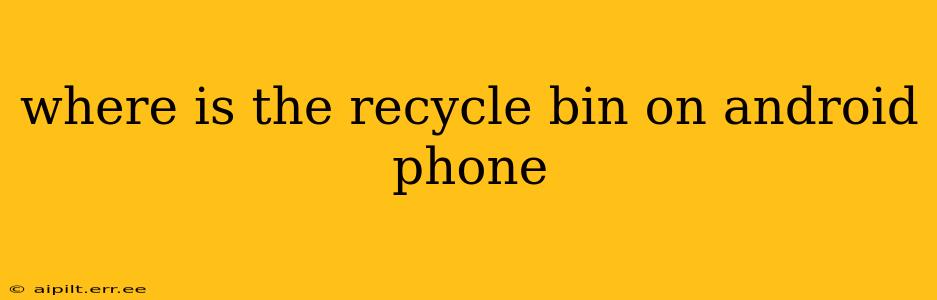Finding the "Recycle Bin" on an Android phone can be tricky because, unlike Windows or macOS, Android doesn't have a centralized recycle bin or trash can in the same way. Instead, file deletion and recovery depend heavily on the specific apps you're using and your device's file management system. This guide will clarify how files are handled and how you can potentially recover deleted items.
Do Android Phones Even Have a Recycle Bin?
No, Android doesn't have a single, universal recycle bin like a computer. This is largely due to the varied nature of Android devices and the numerous file managers available. However, some apps and file managers mimic this functionality.
Where Do Deleted Files Go on Android?
When you delete a file from most apps (like Gallery, Downloads, or a file manager), it's usually removed immediately. However, this doesn't mean it's gone forever. The location of deleted files depends on several factors:
-
App-Specific Deletion: Many apps handle file deletion internally. For example, deleting a photo in Google Photos doesn't send it to a recycle bin; it removes it from your device's immediate storage but might still be recoverable through Google Photos' own backup and restore features.
-
Internal Storage vs. SD Card: Where you stored the file initially affects its deletion. Deleting a file from internal storage is different from deleting one from an SD card, and recovery methods may vary.
-
File Manager: If you deleted a file using a third-party file manager (like Solid Explorer or Files by Google), the app might offer a recycle bin or trash folder within its own interface. Check your file manager's settings or help section for details.
How Can I Recover Deleted Files on Android?
Even if there's no central recycle bin, recovering deleted files is often possible, though success depends on how long ago the files were deleted and whether they've been overwritten. Here are some common methods:
1. Check Your App's "Recently Deleted" or "Trash" Feature:
Many apps, such as Google Photos, offer a "Recently Deleted" or "Trash" section where files remain for a short period before permanent deletion. Check the settings or menus within each relevant app (Gallery, Photos, Downloads, etc.)
2. Use a Data Recovery App:
Several third-party apps are designed to recover deleted files from your Android device's internal storage or SD card. These apps scan your device's storage for recoverable data, but their success rate varies based on numerous factors. Be cautious about choosing a reputable app with high user reviews to avoid malicious software.
3. Check Google Drive or Other Cloud Services:
If you use cloud storage services like Google Drive, Dropbox, or OneDrive, check your cloud backups for deleted files. Depending on your settings, deleted files might be saved in the cloud even after they're removed from your device.
Why Doesn't Android Have a Central Recycle Bin Like Windows?
The lack of a universal recycle bin on Android comes down to design choices and the device's operating system architecture. The open nature of Android, allowing for vast customization and a wide range of hardware configurations, makes a central recycle bin a complex implementation. It could potentially affect performance, storage management, and app-specific file handling.
Is There a Way to Enable a Recycle Bin on Android?
There's no built-in setting to activate a system-wide recycle bin on Android. However, some third-party file managers offer this feature as a setting you can enable within the app. Explore file management options within your app store to see if any provide a recycle bin functionality that fits your needs. Remember to check user reviews and app permissions before installing any third-party apps.