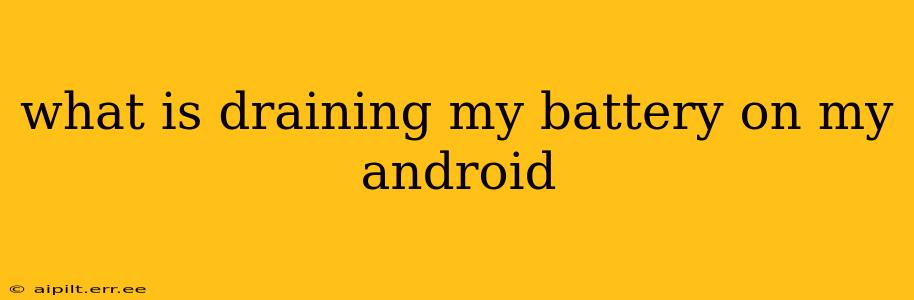Android phones are incredibly powerful devices, but that power comes at a cost: battery life. If you're constantly reaching for your charger, you're not alone. Many Android users grapple with unexpectedly short battery life. This guide will help you diagnose the culprit and reclaim your phone's power.
How to Identify Battery Hogs on Your Android
Android offers built-in tools to identify the apps and processes consuming the most battery. The exact location of these settings might vary slightly depending on your Android version and phone manufacturer, but the general process is similar:
- Open Settings: Usually found by pulling down the notification bar and tapping the gear icon.
- Find Battery: Look for options like "Battery," "Battery Usage," or "Battery Optimization."
- Review Battery Usage: This section typically shows a list of apps, sorted by their battery consumption. You'll see a percentage indicating how much battery each app has used and a graph showing usage over time. Pay close attention to apps consistently at the top of the list.
What are the Common Battery Drain Culprits?
Several factors can significantly impact your battery life. Let's delve into some common culprits:
1. High Screen Brightness:
This is often the biggest battery drain. Keeping your screen brightness at maximum constantly significantly reduces battery life. Solution: Reduce your screen brightness to a comfortable level, and consider enabling automatic brightness adjustment.
2. Location Services:
Constantly running GPS and location services in the background can quickly deplete your battery. Solution: Disable location services for apps that don't require them, and use battery-saving location modes when possible (e.g., "Battery Saving" mode on Google Maps).
3. Background App Activity:
Many apps run in the background, even when you're not actively using them. These background processes consume resources and drain battery. Solution: Restrict background data and activity for apps you don't frequently use. Android's built-in battery optimization settings can help manage this.
4. Data Usage:
Excessive data usage, especially with mobile data, consumes significant battery power. Solution: Monitor your data usage, and consider switching to Wi-Fi whenever possible. Download large files over Wi-Fi to preserve your battery.
5. Wi-Fi and Bluetooth:
Keep Wi-Fi and Bluetooth turned off when not in use. These connections constantly scan for networks and devices, consuming battery power even when not actively connected. Solution: Turn them off manually when not needed.
6. High-Performance Apps:
Games, video editing software, and other resource-intensive apps demand significant battery power. Solution: Limit their use or consider closing them when not actively engaged.
7. Faulty or Old Battery:
An aging or damaged battery will naturally drain faster than a new one. Solution: If you suspect a battery issue, consider having it checked by a professional or contacting your phone's manufacturer.
How Can I Extend My Android Battery Life?
Beyond identifying and addressing the usual suspects, you can implement several strategies to maximize your battery's lifespan:
- Reduce Screen Timeout: Shorten the duration before your screen turns off.
- Disable Vibrations: Vibrations consume more power than silent notifications.
- Update Your Software: Software updates often include battery optimization improvements.
- Use Dark Mode: Dark mode can significantly improve battery life on some devices.
- Uninstall Unused Apps: Removing unused apps frees up resources and prevents background processes.
What if I've Tried Everything and My Battery Still Drains Quickly?
If you've addressed all these points and your battery life remains poor, there may be a deeper problem. Consider these possibilities:
- Hardware Issues: A faulty battery, charging port, or other hardware component could be at fault.
- Software Bugs: Sometimes, a software glitch can cause excessive battery drain. A factory reset (after backing up your data) may help resolve this, but it's a last resort.
- Malicious Software: In rare cases, malware could be draining your battery. Run a virus scan using a reputable security app.
If you've exhausted all troubleshooting steps, consider contacting your phone manufacturer or a qualified technician for assistance. Remember to back up your data before attempting any major troubleshooting or repairs.