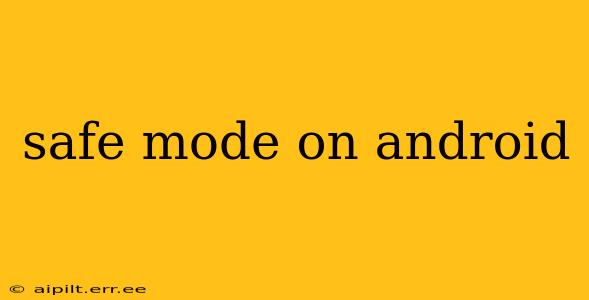Android's Safe Mode is a powerful troubleshooting tool that can help identify and resolve issues caused by recently installed apps or corrupted system files. This mode temporarily disables third-party applications, allowing you to pinpoint the source of problems like crashes, freezes, or unusual behavior. Understanding how to access and use Safe Mode is crucial for maintaining a smooth and stable Android experience.
How to Enter Safe Mode on Android?
The method for entering Safe Mode varies slightly depending on your Android device manufacturer and the version of Android you're running. However, the general principle remains the same: power off and restart your phone while holding a specific button combination. Here's a breakdown of the common approaches:
Method 1: The Power Button Method (Most Common)
- Power off your phone: Completely shut down your device.
- Press and hold the power button: Once the screen goes black, press and hold the power button again to restart.
- Select Safe Mode: When the manufacturer's logo appears, quickly release the power button and immediately press and hold the Volume Down button. Continue holding the Volume Down button until you see "Safe Mode" appear in the bottom-left corner of the screen. This may take a few tries.
Method 2: Using the Power Menu (Some Devices)
Some Android devices may present a power menu when you long-press the power button. In this case:
- Long-press the power button.
- Look for a Safe Mode option: The power menu may include an option to restart in Safe Mode. Select it.
If you're unsure which method applies to your phone, consult your device's user manual.
What Happens in Safe Mode?
When your Android phone boots into Safe Mode, you'll notice a few key changes:
- Third-party apps are disabled: Only pre-installed apps and essential system services will function.
- A "Safe Mode" watermark: A visible watermark indicating "Safe Mode" will appear on your screen.
- Limited functionality: You won't be able to access or use any apps you've downloaded from the Google Play Store or other sources.
How to Exit Safe Mode?
Exiting Safe Mode is simple:
- Restart your phone: Just power off your device and restart it normally. No button combinations are necessary. The next boot will start your device normally, with all third-party apps re-enabled.
What Can You Do in Safe Mode?
Safe Mode is primarily for troubleshooting. Here are some things you can do:
- Identify problematic apps: If your phone's performance improves in Safe Mode, it indicates that a recently installed app is likely causing the issues. Uninstall suspected apps one by one to isolate the culprit.
- Perform system updates: If your phone is experiencing software glitches, updating the operating system in Safe Mode might resolve these.
- Run diagnostic tools: You can use system diagnostic apps or tools to check for malware or corrupted files.
Why is My Phone Stuck in Safe Mode?
Occasionally, your Android phone might get stuck in Safe Mode. This is usually a software glitch. Try these steps:
- Restart your phone multiple times: Sometimes, a simple restart can resolve the issue.
- Boot into recovery mode: If restarting doesn't work, try booting into recovery mode (often by pressing and holding the power and volume up buttons simultaneously during startup) and perform a factory reset. Warning: This will erase all data on your phone, so only do this as a last resort, and back up your data beforehand if possible.
- Consult your manufacturer: If the problem persists, contact your phone's manufacturer or a qualified technician for assistance.
Is Safe Mode Harmful to My Phone?
No, Safe Mode itself is not harmful to your phone. It's a built-in diagnostic tool that temporarily restricts access to third-party apps to help you troubleshoot.
How to identify and fix the problem causing a phone to boot into safe mode?
If your phone consistently boots into Safe Mode, it indicates a persistent problem, often related to a corrupted system file, a conflicting app, or even a hardware malfunction. The best approach is to systematically investigate the possibilities:
-
Recent App Installations: The most common cause. Uninstall apps you installed just before the problem started, starting with the most recent.
-
Check for System Updates: An outdated operating system can sometimes cause conflicts. Ensure your Android version is up-to-date.
-
Clear Cache Partition (Advanced): This step, done through the Recovery Mode, can resolve issues caused by temporary files. (Consult your phone's manual for specific instructions).
-
Factory Reset (Last Resort): This erases all data, so back up everything beforehand! Only do this if other methods fail.
-
Hardware Issues: If software solutions don't work, a hardware problem might be responsible. Consult a professional.
By understanding how Safe Mode works and employing the troubleshooting steps outlined here, you can effectively diagnose and resolve various Android-related issues and restore your phone's optimal performance. Remember to always back up important data before performing major troubleshooting steps like a factory reset.