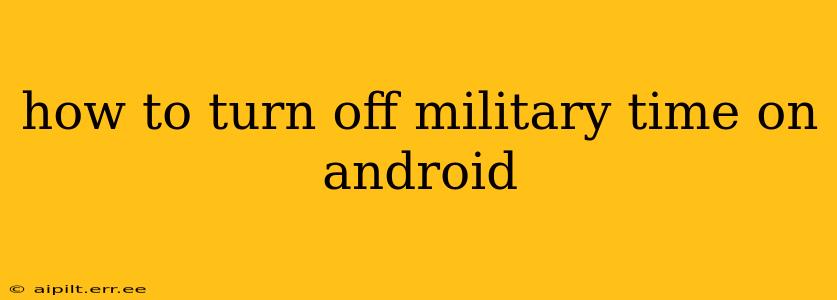Many Android users find themselves grappling with the 24-hour clock, also known as military time. While some appreciate its precision, others find it less intuitive than the standard 12-hour AM/PM format. Fortunately, switching back is a straightforward process, though the exact steps may vary slightly depending on your Android version and device manufacturer. This guide will walk you through the process, addressing common questions and concerns along the way.
Where is the setting to change the time format on Android?
The location of the time format setting differs depending on your Android version and phone's manufacturer (Samsung, Google Pixel, etc.). However, the general path is usually through the Settings app. The most common locations are within:
-
Settings > System > Date & time: This is the standard location for many Android versions. Look for an option labelled "Use 24-hour format" or something similar. Toggling this setting off will switch to the 12-hour AM/PM format.
-
Settings > Display > Advanced > Date & time: Some manufacturers nest the setting deeper within the display settings.
-
Settings > Display > Date & time: A more concise path found on some Android devices.
If you can't locate it using these paths, try using the search function within your phone's settings app. Simply type "time format," "24-hour clock," or "AM/PM" and the relevant setting should appear.
My phone doesn't have a "24-hour format" setting. What should I do?
This is less common, but it could occur due to:
- Device-Specific Customization: Some manufacturers heavily customize their Android skins, potentially hiding or renaming settings. Check your device's user manual or support website for specific instructions.
- Software Version: Older Android versions might have a slightly different interface. Consult online resources specific to your Android version for assistance.
- Third-Party Launcher: If you use a custom launcher (an app that replaces your home screen and app drawer), it may be interfering with the standard Android settings. Try temporarily disabling the launcher to see if it resolves the issue.
How do I change the time format on a Samsung phone?
Samsung phones generally follow a similar structure to other Android devices. Look for the setting within:
- Settings > General management > Date and time: This is a common location for Samsung devices. Again, look for the "Use 24-hour format" toggle.
Remember to check your specific Samsung model's user manual if you're having difficulty locating the setting.
I've changed the setting, but the clock isn't updating. What's wrong?
After changing the time format setting, you might need to restart your phone for the changes to take effect. This is a common solution for various Android setting changes.
Can I change the time format for individual apps?
No, the time format setting is system-wide. Changing it will affect all apps and system clocks consistently.
Why is my Android phone using military time by default?
Many Android phones default to 24-hour time due to its global standardization and perceived clarity in avoiding AM/PM ambiguity. However, the default can be easily changed to suit personal preference, as outlined above.
By following these steps and addressing potential issues, you should be able to successfully turn off military time on your Android device and revert to the more familiar 12-hour clock. Remember to consult your device's manual or online resources for specific instructions if needed.