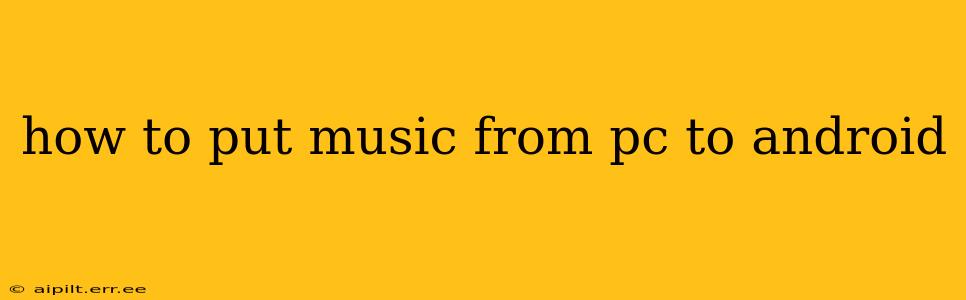Transferring music from your PC to your Android device is a common task, but the best method depends on your tech comfort level and the amount of music you're moving. This guide explores several effective and efficient ways to get your tunes onto your Android phone or tablet.
What's the Easiest Way to Transfer Music from PC to Android?
The easiest method is often using a USB cable. This direct connection ensures a reliable transfer and is generally faster than wireless methods for large music libraries.
Step-by-Step Instructions (USB Cable):
- Connect your Android device to your PC: Use a USB cable to connect your Android to your computer. Your device should appear as a storage device or media device on your PC.
- Locate your music files: On your PC, find the folder containing your music files (usually under "Music" or a similarly named directory).
- Copy and paste (or drag and drop): Select all the music files you wish to transfer and either copy and paste them into a music folder on your Android device, or drag and drop them directly. You may need to navigate to the correct folder on your Android's storage first. This is typically found under "Internal Storage" or "SD card" (if applicable). Many Android devices automatically create a "Music" folder.
- Disconnect safely: Once the transfer is complete, safely disconnect your Android device from your PC. You should see your music in a music player app on your Android.
What if I Have Thousands of Songs?
For massive music libraries, USB transfer can still work, but it might take a considerable amount of time. Consider these alternatives:
- Using File Transfer Apps: Many file management apps offer seamless file transfer between PCs and Android devices over Wi-Fi. Some popular choices include Solid Explorer, X-plore File Manager, and ES File Explorer. These apps frequently provide a simple interface for browsing your PC's files and transferring them to your phone. Follow the app's specific instructions for PC and Android setup.
Can I Use Cloud Storage to Transfer Music?
Cloud storage services, like Google Drive, Dropbox, OneDrive, and others, provide a convenient way to transfer music wirelessly.
- Upload to the Cloud: Upload your music files to your chosen cloud storage service on your PC.
- Download to Android: Download the same cloud storage app on your Android device and log in. Access your music files and download them to your phone's storage.
How Do I Transfer Music from My PC to My Android Without a Cable?
As mentioned above, cloud storage services and file transfer apps allow for cable-less transfers. These wireless methods are beneficial when you don't have a cable available or if the sheer volume of music would make a cable transfer impractically slow.
What are the Best Music Players for Android?
Once you’ve transferred your music, you'll need a music player. Many Android devices come with pre-installed players, but there are many excellent third-party options offering a wider range of features:
- Poweramp: Known for its powerful equalizer and customization options.
- Music Player (BlackPlayer): A visually appealing player with several personalization options.
- Phonograph: A stylish and user-friendly music player.
This guide covers the most common methods. Remember to always disconnect your devices safely to avoid data loss. The best method will depend on your personal preference and the size of your music collection.