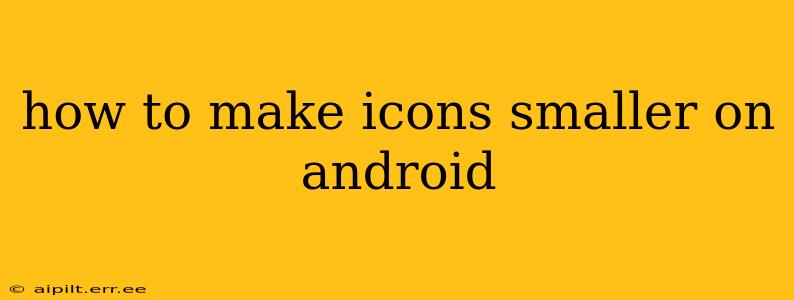Android's flexibility allows for extensive customization, and icon size is no exception. While there's no single universal setting to shrink all icons at once, several methods can achieve a smaller icon appearance, depending on your Android version and launcher. This guide explores various techniques to help you tailor your Android experience to your preference.
Why Would I Want Smaller App Icons?
Many users prefer smaller icons for several reasons. Smaller icons can:
- Increase screen real estate: More apps fit on each home screen page, reducing the need for excessive scrolling.
- Improve visual clarity: Smaller, neatly arranged icons can create a cleaner, less cluttered home screen.
- Enhance one-handed usability: Reaching all apps becomes easier with less sprawling icons.
- Personal preference: Simply, some users find smaller icons more aesthetically pleasing.
How to Change Icon Size Using Launcher Settings (Most Effective Method)
The most common and usually effective way to adjust icon size is through your phone's launcher settings. Launchers are the apps that manage your home screens and app drawers. Different launchers offer varying levels of customization.
Steps:
- Identify your launcher: Check your phone's settings or app drawer to see which launcher you're using (e.g., Google Launcher, Nova Launcher, Samsung One UI Home).
- Access launcher settings: Usually, a long press on an empty space on your home screen will bring up options, including "Home screen settings," "Widgets," or similar. This will vary significantly depending on your launcher.
- Locate the icon size setting: Look for options like "Icon size," "Grid size," "App grid," or similar wording within the launcher settings. The exact wording and location vary wildly based on the launcher and Android version.
- Adjust the icon size: Use the slider or numerical input to reduce the icon size to your liking. Experiment to find your ideal balance.
- Apply the changes: Save your settings. Your home screens will now reflect the smaller icon size.
Note: Not all launchers offer this level of customization. Some may only allow adjusting the grid size (how many icons are displayed per row and column), indirectly affecting icon size.
How to Change Icon Size Using System Settings (Less Common)
Some Android versions and manufacturers might offer an icon size adjustment directly within the system settings. This is less common than launcher-based adjustments.
Steps:
- Open Settings: Find the Settings app on your phone.
- Search for "Display": Use the search bar within Settings to find the "Display" or "Screen" settings.
- Look for icon size options: Within the Display settings, look for options related to font size, display size, or icon scaling. This is rare; it is far more probable that you'll find such options within your launcher's settings.
What if My Launcher Doesn't Offer Icon Size Control?
If your launcher lacks direct icon size control, there are a couple of workarounds:
- Use a different launcher: Consider switching to a more customizable launcher like Nova Launcher, Action Launcher, or Microsoft Launcher. These launchers generally offer extensive customization options, including icon size control.
- Adjust the display size (less precise): Changing your phone's display scaling (often found in the Display settings) can indirectly affect icon sizes. However, this will affect everything on the screen, not just icons, so it's a less precise method.
Can I Make Individual App Icons Smaller?
No, there's no built-in feature on Android to resize individual app icons independently. The methods described above affect all icons consistently on your home screens and app drawers.
Does the Icon Size Affect App Functionality?
No, changing the icon size only affects the visual appearance of the icons. It has no impact on the apps' functionality or performance.
This comprehensive guide should help you successfully shrink your Android icons. Remember to explore your launcher's settings first, as it's the most likely place to find this customization option. If you have trouble, consulting your phone's user manual or online resources for your specific phone model and launcher can be helpful.