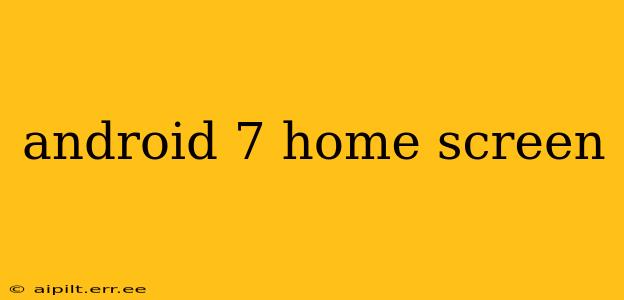Android 7.0 Nougat, while not the newest Android version, still holds a place in many users' hearts (and devices!). Understanding its home screen functionality remains relevant, especially for those still using devices running this OS. This guide delves into the features and customization options available on the Android 7 Nougat home screen, addressing common user questions along the way.
What are the main features of the Android 7 Nougat home screen?
The Android 7 home screen offered a relatively straightforward, yet customizable experience. Key features included:
-
Widgets: Users could add widgets from various apps, providing quick access to information and controls directly on the home screen. These widgets ranged from weather updates and calendar events to music players and news feeds.
-
App Drawer: All installed apps were neatly organized in an app drawer, accessible via a dedicated icon or swipe gesture. This kept the home screen uncluttered and visually appealing.
-
Home Screen Pages: Multiple home screen pages allowed for further organization and customization. Users could add widgets and apps to different pages to categorize them based on usage.
-
Wallpaper Customization: A wide variety of options were available for personalizing the background image. Users could choose from pre-loaded wallpapers or select their own images from their gallery.
How do I customize the Android 7 Nougat home screen?
Customization was a key element of the Nougat experience. Users could:
-
Add/Remove Widgets: Long-pressing an empty space on the home screen usually revealed options to add widgets from installed apps. Similarly, long-pressing on a widget allowed for removal or resizing.
-
Rearrange Apps and Widgets: Long-pressing on an app icon or widget allowed users to drag and drop it to a different location on the home screen or to another page.
-
Create Folders: Grouping similar apps into folders helped to maintain organization. This was typically done by dragging one app icon onto another.
-
Change Wallpaper: Long-pressing on an empty space often offered the option to change the home screen wallpaper, providing access to gallery images or pre-installed options.
Can I change the default launcher on Android 7 Nougat?
Yes, Android 7.0 generally allowed for the installation and use of third-party launchers. These launchers completely replace the default home screen experience, offering alternative designs, features, and customization levels. However, the exact process might vary slightly depending on the device manufacturer.
How do I add new widgets to my Android 7 Nougat home screen?
Adding widgets typically involved a long press on an empty area of the home screen. This would bring up a menu displaying all available widgets from installed apps. Selecting a widget would place it on the home screen, where it could be resized and repositioned.
Are there any hidden features on the Android 7 Nougat home screen?
While not explicitly "hidden," some features might have been less obvious to new users. Many devices offered subtle animation and transition options within the home screen settings, allowing further personalization. Exploring the device's settings thoroughly would reveal these possibilities.
How do I remove apps from my Android 7 home screen?
Removing an app from the home screen didn't uninstall it from the device. Long-pressing the app icon typically brought up an option to remove it from the home screen, leaving the app installed but residing in the app drawer.
This comprehensive guide aims to provide a detailed understanding of the Android 7 Nougat home screen and its features. While newer versions offer more sophisticated customizations, understanding Nougat's home screen setup remains valuable for numerous users still utilizing this operating system. Remember that specific steps might vary based on the device manufacturer and any customizations they've implemented.