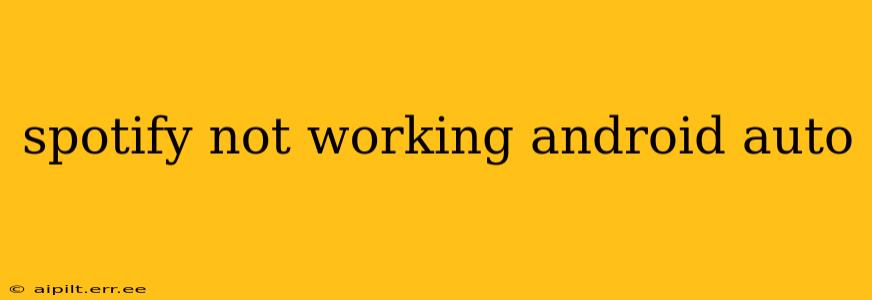Is your favorite Spotify playlist refusing to play through Android Auto? It's a frustrating problem, but thankfully, there are several troubleshooting steps you can take to get your music back on the road. This guide will walk you through the most common causes and solutions, helping you get back to enjoying your favorite tunes.
Why Isn't Spotify Working with Android Auto?
Several factors can cause Spotify to malfunction with Android Auto. Let's explore the most frequent culprits:
Android Auto App Issues:
-
Outdated Android Auto App: An outdated Android Auto app is a common source of incompatibility. Ensure you have the latest version installed from the Google Play Store. A simple update can often resolve connection problems.
-
Android Auto App Crashes: Sometimes, the Android Auto app itself crashes or encounters errors. Force-stopping the app and restarting it, or even rebooting your phone, can often resolve these temporary glitches.
-
Permissions Issues: Android Auto requires certain permissions to access your phone's media and Bluetooth settings. Check your app permissions within your phone's settings menu and ensure Android Auto has the necessary access.
Spotify App Problems:
-
Outdated Spotify App: Just like Android Auto, an outdated Spotify app can create compatibility issues. Always keep your Spotify app updated to the latest version via the Google Play Store.
-
Spotify Account Issues: Problems with your Spotify account, such as a temporary outage or login issues, can prevent connection to Android Auto. Double-check that you're logged into your Spotify account correctly, both on your phone and within the Android Auto interface. Also, ensure your Spotify subscription is active if you're using a premium account.
-
Cached Data and App Data: Accumulated cached data within the Spotify app can sometimes interfere with its functionality. Clearing the cache and data for the Spotify app (found within your phone's app settings) is a quick and effective fix.
Bluetooth Connectivity Problems:
-
Bluetooth Connection Issues: A weak or faulty Bluetooth connection between your phone and your car's infotainment system is a frequent cause of Spotify malfunctions. Try turning Bluetooth off and on again on both your phone and your car. You might also need to unpair and repair your phone to the car's infotainment system.
-
Interference: Other Bluetooth devices in your car, or nearby sources of Bluetooth interference, can disrupt the connection. Try disconnecting any unnecessary Bluetooth devices and see if that resolves the issue.
Phone and Car Issues:
-
Phone Compatibility: While most Android phones are compatible, compatibility issues can occasionally occur. Check the compatibility of your Android phone model with Android Auto to ensure it's officially supported.
-
Car Infotainment System: Some car infotainment systems have inherent compatibility problems with certain apps or devices. Check your car's manual or the manufacturer's website for any known issues with Android Auto and Spotify.
-
Software Glitches: Sometimes, software glitches on your phone or car's infotainment system can lead to unexpected behavior. Rebooting both your phone and your car can often resolve temporary glitches.
Troubleshooting Steps: A Step-by-Step Guide
-
Restart Everything: The simplest solution is often the most effective. Restart your phone and your car's infotainment system.
-
Check for Updates: Update both the Android Auto and Spotify apps to the latest versions from the Google Play Store.
-
Clear Cache and Data: Clear the cache and data for both the Android Auto and Spotify apps on your phone.
-
Check Bluetooth Connection: Verify a strong and stable Bluetooth connection between your phone and your car. Try unpairing and repairing your phone.
-
Check App Permissions: Ensure Android Auto and Spotify have the necessary permissions on your phone.
-
Check your Spotify Account: Confirm you are logged into your Spotify account and that your subscription is active (if applicable).
-
Check for Compatibility Issues: Check the compatibility of your phone model with Android Auto and the known compatibility of your car's infotainment system.
-
Factory Reset (Last Resort): As a last resort, you can consider a factory reset of your phone or your car's infotainment system (only if other solutions fail and you're comfortable with this process).
By systematically working through these steps, you should be able to identify and resolve the issue causing Spotify to malfunction with Android Auto, getting you back to enjoying seamless music on your drives. Remember to always consult the official documentation for your car and phone for further assistance.