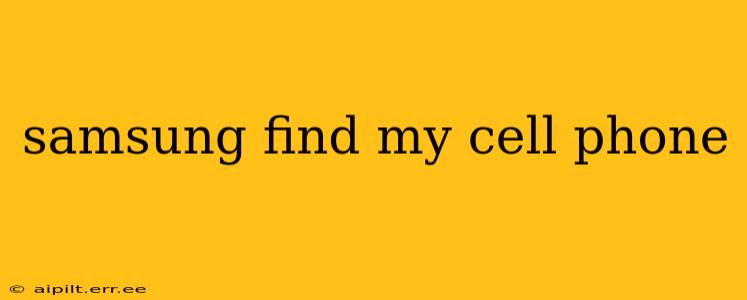Losing your phone is a stressful experience, especially if it contains sensitive personal information. Luckily, Samsung offers a robust "Find My Mobile" service that can help you locate, lock, or even erase your device remotely. This comprehensive guide will walk you through everything you need to know about using Samsung Find My Mobile to recover your lost phone.
How Does Samsung Find My Mobile Work?
Samsung Find My Mobile leverages your Samsung account to connect with your device. As long as your phone is powered on and connected to the internet (either via Wi-Fi or mobile data), you can use the service to track its location, remotely manage its settings, and protect your data. The service relies on GPS and other location technologies to pinpoint your phone's last known location. Even if your phone is offline, the last known location will be displayed until the device reconnects.
What Can Samsung Find My Mobile Do?
Samsung's Find My Mobile service offers several powerful features to help you recover your lost phone or protect your data:
-
Locate your device: See the precise location of your phone on a map. This is the most commonly used feature and can often lead you straight to your missing phone.
-
Lock your device: Secure your phone with a passcode or pattern lock, even if you don't remember your current lock screen password. This prevents unauthorized access to your data.
-
Ring your device: Make your phone ring at its maximum volume, even if it's on silent, to help you locate it nearby.
-
Erase your device: If you believe your phone is lost beyond recovery or compromised, you can remotely wipe all your data to protect your privacy. This is a drastic step but crucial if you suspect theft or unauthorized access.
-
Unlock your device: In some cases, you might be able to unlock your device remotely if you've forgotten your password or PIN. This is dependent on device settings and software version.
How to Use Samsung Find My Mobile
Using Find My Mobile is straightforward. However, you need to ensure that the service is activated before you lose your phone.
-
Enable Find My Mobile: Before you lose your phone, navigate to Settings > Biometrics and security > Find My Mobile (the exact location might vary slightly depending on your Android version and phone model). Enable the feature and ensure that "Remote commands" are also enabled. You might need to log in to your Samsung account.
-
Access Find My Mobile: If your phone is lost, visit the Samsung Find My Mobile website (you’ll need your Samsung account credentials) or download the Find My Mobile app from the Google Play Store.
-
Locate, lock, or erase your device: Once logged in, you'll see a map showing your phone's location (if it's online). You can then choose to ring, lock, or erase your device depending on your circumstances.
Can I Use Find My Mobile Offline?
No, Find My Mobile requires an internet connection (either Wi-Fi or mobile data) to function properly. However, it will display the last known location of your device even if it's temporarily offline. Once your phone reconnects to the internet, the location will be updated.
What if My Phone is Completely Offline and Turned Off?
If your phone is completely powered off and has no connection to a network, Find My Mobile will not be able to locate it. The last known location will be retained until the device reconnects.
What if I Forgot My Samsung Account Password?
If you forgot your Samsung account password, you'll need to recover it before using Find My Mobile. Visit the Samsung account website and follow the password recovery instructions.
Can I use Find My Mobile on other devices?
Yes, Find My Mobile is accessible through a web browser and a dedicated mobile app, allowing you to locate and control your Samsung device from any internet-connected device, including other phones or computers.
This comprehensive guide provides you with the knowledge you need to effectively utilize Samsung's Find My Mobile service. Remember, proactive setup is key – enable the service before you need it to minimize the stress of losing your phone.