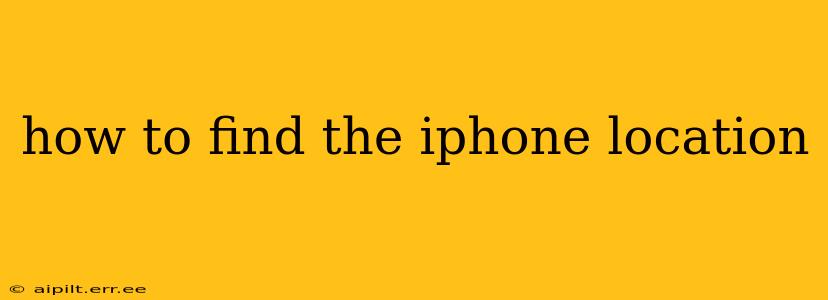Losing your iPhone can be a stressful experience, but thankfully, Apple provides several ways to locate your device. This guide will walk you through the different methods, addressing common questions and concerns. Knowing how to find your iPhone is crucial for peace of mind and security.
What are the ways to find my iPhone?
There are several ways to locate a missing iPhone, each with its own advantages and limitations. The most reliable method utilizes Apple's "Find My" feature. This service allows you to pinpoint your iPhone's location on a map, play a sound to help you find it nearby, put it into Lost Mode, or erase all data remotely if necessary.
How do I use the Find My app to locate my iPhone?
To locate your iPhone using Find My:
- On another Apple device: Open the Find My app. Make sure you're signed in with the same Apple ID as the one on your missing iPhone.
- Select your iPhone: You'll see a list of your Apple devices. Select your iPhone from the list.
- View the location: The map will display your iPhone's last known location. If your iPhone is offline, the app will show the last known location until it comes back online.
How do I find my iPhone if it's offline?
If your iPhone is offline or turned off, the Find My app will still show its last known location. This means the location shown is where your iPhone was connected to a Wi-Fi network or cellular data last. The accuracy depends on when it was last online. Once it connects again, the location will update.
Can I find my iPhone if it's been turned off?
While you won't get a live, real-time location update if your iPhone is completely turned off, Find My will display the last known location before the device was powered down. This can still be helpful in narrowing down the search area.
What if my iPhone is lost and I can't locate it through the Find My app?
If you're unable to locate your iPhone using Find My, consider the following:
- Check common places: Begin by thoroughly searching your home, car, and other places you frequently visit. Sometimes, it's easier than you think!
- Contact your carrier: Your mobile carrier might have additional location services or tracking options available.
- File a police report: If you suspect your iPhone was stolen, filing a police report is crucial for initiating an investigation.
My iPhone is showing as offline, but I know it's nearby. What should I do?
If your iPhone is showing as offline but you believe it's nearby, try these steps:
- Check your internet connection: Make sure your device used to locate your iPhone has a stable internet connection.
- Restart your devices: Restart both your iPhone (if you can access it) and the device you're using to track it.
- Play a sound: Use the "Play Sound" feature within the Find My app. This will make your iPhone emit a sound, even if it's on silent.
What is Lost Mode, and how do I use it?
Lost Mode is a valuable feature in the Find My app. Activating Lost Mode will:
- Lock your iPhone: It will prevent anyone from accessing your data.
- Display a custom message: You can add a message with your contact information.
- Track your iPhone's location: It will continue to track the device's location.
To activate Lost Mode, select your iPhone in the Find My app and choose "Lost Mode."
Remember, proactive steps such as enabling Find My on your iPhone and regularly updating your iOS software increase the chances of successfully locating your device if it ever goes missing. Always prioritize securing your personal data by setting up strong passcodes and regularly backing up your device.